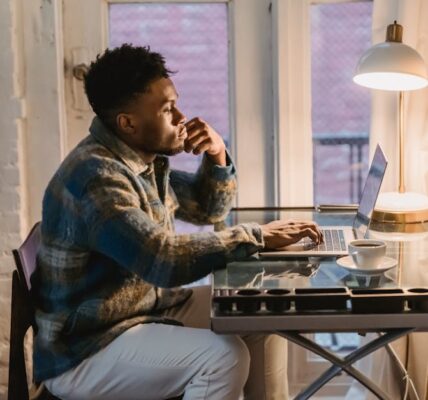A Professional Guide To Removing Store Locations In Google Ads
It’s 2025 and you’re staring at your Google Ads account.
Something is just not right.
Your ads are showing up with a store location.
A store location that you closed down months ago.
Or maybe it’s a temporary pop-up that’s long gone.
This is a super common headache for people running ads.
You think you’ve fixed it but there it is again.
That pesky old address, sticking to your ads like glue.
It’s confusing for customers and it wastes your ad money.
So lets get this sorted out once and for all.
Here’s the real-deal guide on how to remove store locations in Google Ads.
So, Why Would You Want to Get Rid of Store Locations Anyway?
It seems a bit weird at first.
Don’t you want people to find your stores?
Well, normally yes.
But there are a bunch of very good reasons to do this.
It is often the case that a business has closed a physical spot.
This is the number one reason, obviously.
You don’t want to send customers to an empty building.
That’s a bad look for your brand.
Sometimes a store is just closed for a big renovation.
You don’t want people showing up to a construction site.
Another big one is a change in your business direction.
Maybe you are going completely online.
Your ads should reflect that change.
Showing store locations when you’re online-only just confuses people.
And sometimes, Google just gets it wrong.
It might be pulling old data or the wrong address from somewhere.
Getting rid of it is the only way to fix your ads.
The Big Kahuna: Unlinking Your Google Business Profile
Okay so this is the main method.
It is considered to be the most direct way to solve the problem.
Google Ads talks to your Google Business Profile (GBP).
That’s where it gets all your store info from.
Your addresses, phone numbers, hours, all of it.
To stop the locations from showing up everywhere you sever that connection.
It sounds dramatic, but it’s just a few clicks.
Here’s the step-by-step for you.
First, you gotta log into your Google Ads account.
Look on the left-hand menu for “Assets.” It used to be called extensions.
Click on that. You’ll see a list of asset types.
You want to find the one that says “Location.”
This page shows your connection to a Google Business Profile account.
You should see the name of the GBP account linked.
There’s usually a little pencil icon or a three-dot menu next to it.
Click on that thing.
You’ll get an option that says something like “Unlink.”
Select it and confirm that you really want to do it.
And poof. That’s it.
The connection is broken and after a little while, those locations should stop showing on all your ads.
This is the clean slate approach.
Going a Bit Deeper: Removing Locations from Just Some Campaigns
Maybe the big unlink button is too much for you.
Perhaps you have some campaigns that need store locations.
And other campaigns that are for online sales only.
This is a very typical setup for many businesses.
In this situation, you don’t want to remove the link completely.
You just want to tell certain campaigns or ad groups to stop showing the addresses.
It’s all about being specific.
Disabling at the Campaign Level
This is your first stop for targeted removal.
Go into the specific campaign you want to change.
Find that “Assets” tab again on the left menu.
You’ll see a list of assets being used in that campaign.
Find the Location asset. It might be inherited from the account level.
You should be able to select it with a checkbox.
Then you can choose to remove or disable it for that campaign.
The interface for this changes sometimes, so you might have to poke around.
But the idea is the same. You are turning it off for one campaign.
Taking it a Step Down to the Ad Group
You can even get more detailed than that.
Let’s say one campaign has different ad groups.
Maybe one ad group targets people looking for “buy online.”
And another targets people searching for “stores near me.”
You would want to remove the location from that first ad group.
The process is pretty much the same as the campaign level.
You navigate down into the specific ad group.
Go to its “Assets” section.
Find the location asset and give it the boot for that ad group only.
This gives you a ton of control over when and where your address shows.
Help! The Store Locations Just Won’t Go Away!
Sometimes you do everything right.
And the old address is still showing up. It’s maddening.
There are a few weird things that can cause this to happen.
First, be patient. Google’s system can take a few hours, or even a day.
The change isn’t always instant. So give it some time before you panic.
Another issue is your actual Google Business Profile.
Maybe the problem isn’t Google Ads at all.
Go check your GBP. Is the old location marked as permanently closed there?
If not, that’s your problem. Fix the source of the data first.
Google Ads might just be pulling what it’s being told to pull.
There’s also the chance you’re seeing a cached version of the ad.
Try clearing your browser cache or looking at it in an incognito window.
This can sometimes show you what’s really being displayed.
If all else fails, you may have to reach out to Google Ads support.
It’s not always the fastest option, but a real person can sometimes find a weird setting that is stuck on your account.
Your Burning Questions Answered
Here are some common questions people ask about this whole thing.
How to remove store locations in google ads fast?
The fastest way is to unlink your Google Business Profile at the account level. Go to Assets > Location, find the linked GBP, and choose to unlink it. The change might still take a few hours to show everywhere.
If I remove locations in Google Ads, does it delete my Google Business Profile?
No, not at all. Unlinking your GBP from Google Ads only breaks the connection between the two products. Your Google Business Profile will remain totally safe and active for people finding you on Google Maps and in search results.
Can I remove just one store address if my business has multiple locations?
Yes. You can manage this with location groups inside your Google Business Profile. You can create a group of locations you want to show and link only that group to your Google Ads account or specific campaigns. This gives you more exact control.
My store locations are gone, but my ads are still showing in a specific city. Why?
Removing location assets is different from your campaign’s location targeting. You’re likely still telling the campaign to target users in that city or region. Check your campaign settings under “Locations” to adjust who sees your ads based on geography.
Is there a way to just pause a location instead of removing it?
Not directly inside Google Ads in the way you’d think. The best way to handle a temporary closure is to mark the business as “Temporarily closed” in your Google Business Profile. This information will then automatically flow through to your ads.
Key Takeaways
Alright, that was a lot of information. Let’s boil it down.
The main way to remove all store locations is to unlink your Google Business Profile from your Google Ads account under the “Assets” section.
If you need more control, you can remove or disable location assets at the individual campaign or ad group level.
Always check the source of the problem. Your Google Business Profile might have incorrect or outdated information that needs to be fixed first.
Changes aren’t always immediate. Give the system some time to update before you assume it didn’t work.
Remember that removing a location asset is not the same as changing your campaign’s geographic targeting settings.